Welcome to UIC Summer Session! Now that you are admitted, follow these instructions to make sure you are ready for registration.
You will use the portal to:
In order to access the portal, you need to activate your NetID, a unique identifier assigned to you. It becomes your login to the portal and also part of your UIC email address. Follow the steps below.
If you’ve been admitted to UIC this fall and have already activated your NetID, you can skip the steps below. You are ready to register for your summer courses.
UIUC or UIS students, click here to read special instructions.
Step 1: LOOK FOR YOUR “UIC ACCOUNT ACTIVATION PROCESS” EMAIL
You will need two things to activate your account: your UIN (University Identification Number), and your Activation Token (an 8-digit code). Your Token is only needed once when you activate your account. You will need your UIN throughout your time at UIC so save this number for future reference.
UIC will email your UIN and Token once you have been admitted to Summer Session. The email’s subject line will be “UIC account activation process.” If you’ve been admitted and you can’t find this email, contact the Summer Session office.
Step 2: ACTIVATE YOUR NETID
Once you have your UIN and Token, begin the process of activating your NetID.
Step 3: SET UP PASSWORD RECOVERY
You’ll be prompted to set up emergency email and/or phone numbers in this step in case you ever need to recover your password. You’ll be glad you did if you ever forget your password later because it cannot be retrieved or changed over the phone.
Step 4: ACTIVATE YOUR UIC EMAIL
Your NetID becomes part of your UIC email address (NetID@uic.edu). During the activation process you will set up a UIC Microsoft Exchange account (also known as Office 365) for your UIC email. While the Summer Session Office makes every effort to send you information to the personal email address that you provided when you applied, you will also receive important updates at your UIC email account so please make a habit of checking that account as well.
Step 5: SET UP EMERGENCY NOTIFICATIONS
Log into the my.UIC.edu portal:
Check your Time Ticket to find out the earliest date and time that you can register. All Time Tickets are listed in Central Standard Time (CST).
While the Summer Session Office will continue to email you at the personal address you provided when you applied, you may also receive important updates from the university at your new UIC email (especially if you are enrolled in online courses). We recommend you make a habit of checking that account as well. You can access it by logging into my.UIC.edu.
Note: Students do not have the ability to forward their UIC email to off-campus email accounts.
For assistance with your UIC email, contact the UIC Help Center.
View our checklist for summer for an overview of the entire enrollment process and tips to prepare for your classes.